You can use the Screen Designer to add a workflow button to a tab.
To create a workflow button, complete the following steps:
-
Display the screen (form) that contains fields that you want to customize and click the
 Screen Designer icon at the bottom right of the screen.
Screen Designer icon at the bottom right of the screen.
-
On the Screen Designer form, click
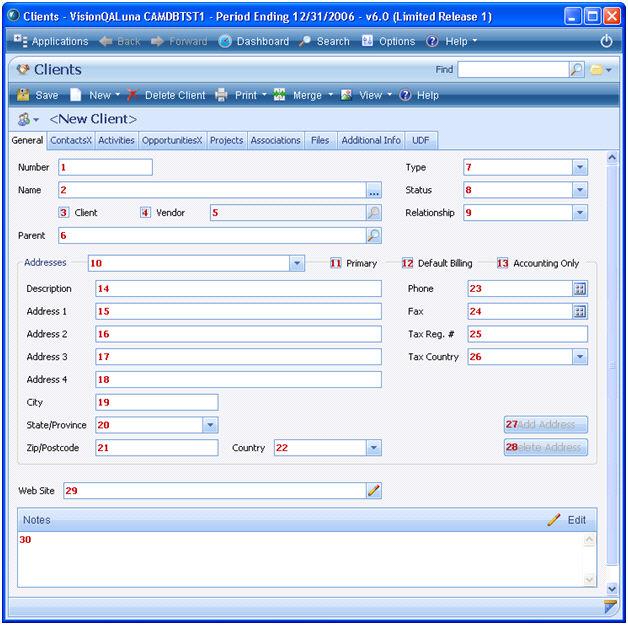 New Workflow Button.
Vision places a button called
Custom Button in the upper left part of the tab.
New Workflow Button.
Vision places a button called
Custom Button in the upper left part of the tab.
-
Drag the button to the new location.
-
In the
Caption field on the Properties panel, enter a label for the button.
-
From the
Workflow drop-down list, select the workflow.
-
Click
OK.