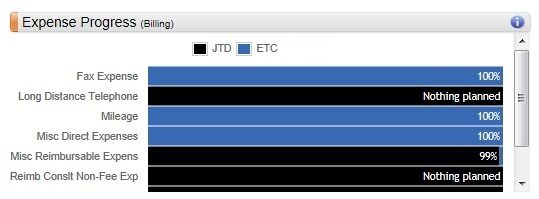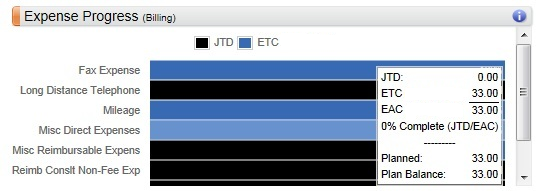Use the Expense Progress chart to view how the project's overall expenses are trending by expense type. This compares the JTD against the remaining work on the project, which gives you a percent complete for the expense. The colored indicators for each expense allow you to quickly analyze the individual progress, which you can then use to form comparisons against other expenses for the project. In addition, you can hover over the indicators for each expense to see the specific details for how the percentages were calculated.
Contents
The amounts on this chart display at billing or cost, depending on the budget type (Billing, Cost, or Cost and Billing). After you specify the budget type, there are
Billing and/or Cost options that display on the Planning page to indicate the type of amount that you are viewing. The chart's criteria, amounts, title, and heading color also reflect the selection. If both
Billing and Cost options display, you can switch between them and the chart's information will update accordingly.
See the Switch Expense Amounts from Billing to Cost online help topic for more information.
If your firm uses Vision Multicurrency, the currency in use is indicated next to the
Billing
and
Cost options. For example,
Billing (USD)
displays if you are viewing the plan at billing and in U.S. dollars. The Project Currency is always used when viewing projects and plans at cost. The currency used when viewing projects and plans at billing is determined by a Vision Configuration setting that your system administrator selects. See the Use Project and Billing Currencies online help topic for more information on currencies.
| Field | Description |
|---|
| Expense Type
|
The expense types that are assigned in the Expenses planning grid display on the left side of the chart, with an associated progress bar for each.
|
| Expense Progress Bars
|
The JTD and ETC bars display what percent of the total planned amount is complete through today, and what percent of the planned amount remains for each expense type.
JTD % = (JTD/(ETC + JTD)) * 100
ETC % = (ETC/(ETC + JTD)) * 100
The JTD amount is the sum of all expense-related charges on posted transactions and committed purchase orders through today
Calculation of the ETC amount depends on whether the project plan is a Navigator plan or a Vision plan:
- Navigator plan: If Planned expenses - JTD expenses is greater than 0, then ETC expenses = Planned expenses - JTD expenses. If Planned expenses - JTD expenses is less than or equal to 0, then ETC expenses = 0.
- Vision plan: ETC expenses = Sum of planned expenses from tomorrow forward.
You can view a summary of the percentages for each expense. For example, on the following project, Misc Reimbursable Expense is 99% complete.
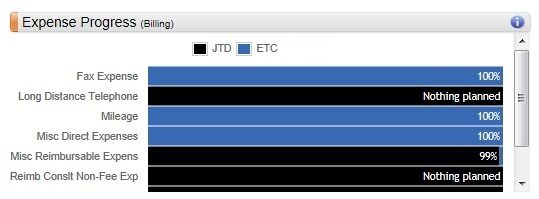
You can also hover over each expense's progress bar to view a summary of the amounts. For example, when you hover over Mileage, the respective JTD, ETC, EAC, and planned amounts and calculations display.
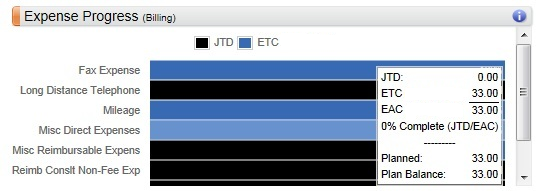
The EAC, JTD, and ETC amounts are pulled directly from the Expenses planning page.
If the JTD is greater than the planned amount, the
Plan Balance field displays in red to alert you that the project is trending to be over budget.
In some cases, some data may not exist for an expense:
- If there are no expense types, the chart displays No expense data.
- If there is JTD but no planned amount, the bar displays
Nothing planned.
- If there is no JTD or ETC but the expense type displays in the grid, the bar is gray and displays
No JTD or planned amount.
|