Project Plan Summary Dashpart
Use the Project Plan Summary dashpart to view a summary of the project's labor, expense, and consultant JTD and ETC billing amounts at the project level. This dashpart provides one detailed view that shows how the project is trending against the contract amount as of the current date. Or, if you are planning at cost, you can view the estimate-at-completion (EAC) overhead against the contract amount to determine the potential profit for the project.
Contents
The amounts on this dashpart display at billing or cost, depending on the budget type (Billing, Cost, or Cost and Billing). After you specify the budget type, there are Billing and/or Cost options that display on the Planning page to indicate the type of amount that you are viewing. The dashpart's criteria, amounts, title, and heading color also reflect the selection. If both Billing and Cost options display, you can switch between them and the dashpart's information will update accordingly.
If your firm uses Vision Multicurrency, the currency in use is indicated next to the Billing and Cost options. For example, Billing (USD) displays if you are viewing the plan at billing and in U.S. dollars. The Project Currency is always used when viewing projects and plans at cost. The currency used when viewing projects and plans at billing is determined by a Vision Configuration setting that your system administrator selects. See the Use Project and Billing Currencies online help topic for more information on currencies.
The following example shows the Project Plan Summary chart at Billing. As indicated on the legend, when viewing billing amounts the JTD, ETC, and Contract are color coded so that you can easily compare their amounts at a glance. The JTD and ETC are shown together on a bar, which allows you to summarize how they are trending simply by the colors that represent the amounts. In addition, the contract displays as a separate horizontal line across the chart, which provides a contrasting visual so you can quickly see how close the JTD and ETC are to the contract. It can even show these amounts as higher than the contract, which indicates a project that is currently over budget and requires review.
For more detailed information about each of these amounts, their respective totals, and their calculations, you can hover over or tap the bar or the line. For example, when you hover over the JTD (black) portion of the bar, the JTD calculation and total display. You can see the ETC amounts for planned labor, expenses, and consultants that are pulled directly from their respective Planning pages, and how they are applied to the calculation for the amount in Total JTD.
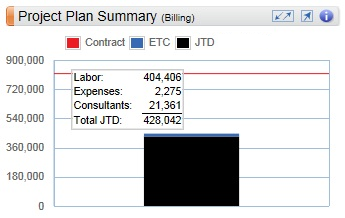
Then, you can hover over the ETC amount (blue) portion of the bar, to view the ETC calculation and associated amounts. You can see the actual amounts for the planned labor, expenses, and consultants that are pulled directly from their respective Planning pages, and how they are applied to the calculation for the amount in Total ETC.
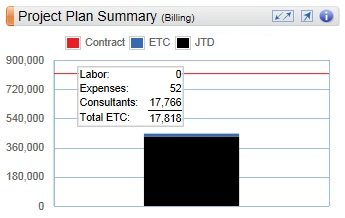
These tooltips and calculations allow you to see how the different fields on the Dashboard work together to summarize your project's status.
 buttons to view specific calculation information, and click the
buttons to view specific calculation information, and click the