Review Builder
Use the Review Builder to specify the details of a Review.
Important: Some actions such as the adding of assets from the preceding review or adding of participants from the preceding Review may not be available when you are creating the first Review in a chain.
| Section | Field / Option / Button | Description |
|---|---|---|
| Settings | Review Name | Specify a Review name. |
| Review Code | This field is pre-populated with your input from the Review Name field. | |
| Review Instructions | Specify what you expect from your reviewers. | |
| Start Rule | Select a start rule.
|
|
| Auto Approve Rule | Select an auto-approval rule.
|
|
| Due Date | Select a due date by which your participants need to complete the Review. | |
| Reminders | Select the time remaining for your participants to complete the Review in hours, days, or weeks.
Note: You can add up to four reminders.
|
|
| Tags Set on Completion | Enter tags that can be searchable in ConceptShare. ConceptShare applies the tags to each Asset in the Review when all reviewers have indicated Complete Feedback and submitted their responses, or indicated Approve or Defer. | |
| Allow Feedback | Select this option to enable reviewers to give feedback and add markups to the Asset/s in this Review. | |
| Allow Deferrals | Select this option to enable reviewers to indicate that they do not need to request changes and will commit to the responses of the other reviewers. | |
| Alternate reviewer is mandatory | If you selected the Allow Deferrals option, select this option so the reviewers can specify to whom they are deferring the response submission. They could defer it to an existing reviewer, or they could flag another resource that needs to see the Asset before proceeding. | |
| Assets (Assets to Review) | Browse to Add Assets | Click
 to add a file from your machine. to add a file from your machine.
|
| Add Web Content Capture | Click
 to upload web content by entering a web URL. to upload web content by entering a web URL.
|
|
| Get Assets from Preceding Review | Click
 to add the assets currently in the preceding Review in the chain. to add the assets currently in the preceding Review in the chain.
Note: This button is available only when there is a preceding Review in a chain.
|
|
| Remove | Hover over an Asset thumbnail and click
 from the Assets to Review section. from the Assets to Review section.
|
|
| Version Asset | Hover over an Asset thumbnail and click
 to browse the new version from your machine or to add a web content. to browse the new version from your machine or to add a web content.
Alternatively, drag a file and drop it onto the Asset thumbnail. |
|
| Assets (Asset Explorer) | Up One Folder | Click
 to move up one folder. to move up one folder.
Note: This button is available only if you have an existing Asset folder in
tab.
|
| Selected | This icon
 indicates that the Asset is currently in the Assets to Review section. indicates that the Asset is currently in the Assets to Review section.
|
|
| New Asset Details | Fields will vary depending on the Asset type. For a list of fields and options, see New Asset Details Dialog Box. | |
| Participants | Add | Click
 to add a participant to a Review. You can add both ConceptShare users and guest users as reviewers. to add a participant to a Review. You can add both ConceptShare users and guest users as reviewers.
|
| Get Participants from Preceding Review | Click
 to the participants currently in the preceding Review in the chain. to the participants currently in the preceding Review in the chain.
Note: This button is available only when there is a preceding Review in a chain.
|
|
| Review Role Drop-down Menu | Click
 to change the Review role of a participant. to change the Review role of a participant.
|
|
| Delete Participant | Click
 to remove a participant from the current Review. to remove a participant from the current Review.
|
|
| Edit Name | Click
 to specify a guest reviewer's first name and last name. to specify a guest reviewer's first name and last name.
|
|
| Review Chain Navigation | Review Chain | Click
Review Chain to open the Review Chain palette, which provides an overview of all the reviews within a chain. It displays information such as Review name, Review status, start rule, and Review participants. You can click a Review card to open it for editing.
Note: Only
Not Started and
In Progress reviews can be edited.
In addition, from the Review Chain dialog, you can delete a Review as long as it is the last item in a Review chain.
Note: You must have relevant permissions to edit/delete a Review.
|
| Review Chain Navigation Buttons | Click
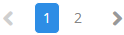 to move from one Review to the next. to move from one Review to the next.
|
|
| Add to Chain | Click
 to create a Review that automatically gets added to the existing Review(s) as the last Review in the chain. to create a Review that automatically gets added to the existing Review(s) as the last Review in the chain.
Note: You need to save the first Review in the chain before this button is activated.
|
|
| Action Buttons | Close | Click to close the Review Builder without saving any changes. |
| Save | Click to save your changes to a Review without closing the Review Builder. | |
| Save and Close | Click to save your changes and close the Review Builder. | |
Parent Topic: Reviews - Fields and Options
