Open a Timesheet
You can use Vision Navigator to open and update your Vision timesheets.
Prerequisites: Your access to Navigator Timesheet requires the following:
- Access to the Navigator Employee Workspace and Timesheet application as defined on the Navigator tab of Vision > Configuration > Security > Roles.
- You are linked to an active Vision employee record.
- Your timesheet processing capabilities also depend on how your system administrator defines settings in Vision. Refer to the options listed in Checklist: Configuring Vision for Navigator Timesheets before you complete this procedure. Contact your system administrator if you have questions.
To open a timesheet, complete the following steps:
-
In Navigator, click
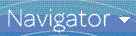 Navigator Workspace option and select
Employee.
Navigator Workspace option and select
Employee.
-
Click the
Timesheets link.
The My Timesheets Panel displays listing timesheets by period start and end date. Navigator defaults to display the timesheet from the current period at the top of the My Timesheets Panel by performing the following:
- Checks for a timesheet for the current date in an available timesheet period. If there is a timesheet and its status is In Progress or blank (for example, Missing), the timesheet is opened in edit mode.
- If there is a timesheet with a Submitted status and your employee access is Staff or Group without edit rights, you must have the Allow staff users to resubmit timesheets option selected to open a submitted timesheet in edit mode. Otherwise, the timesheet displays in read-only mode.
- If there is a timesheet for the current date and period, but its status is Approved or Posted, the timesheet is opened in read-only mode.
- If there are no timesheets available, a message displays and the timesheet does not open.
- If Navigator does not open a timesheet automatically, or if you need to open a different timesheet, open the My Timesheets Panel and select a timesheet. This timesheet will become the default that displays during the current Navigator session.
- Show the My Timesheets Panel
When you log in to Navigator and open Timesheets from the Employee workspace, the My Timesheets Panel automatically displays at the left of the Navigator screen. This panel lists your timesheets. You can hide the My Timesheets panel to provide more screen space for data to display. After you do this, you can choose to show the My Timesheets panel at any time. - Use the My Timesheets Panel to Create, Select, or Copy a Timesheet
Use the My Timesheets panel to open a new timesheet, select an existing timesheet to edit, or copy a timesheet.
Parent Topic: Procedures